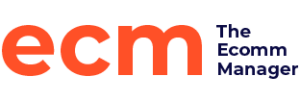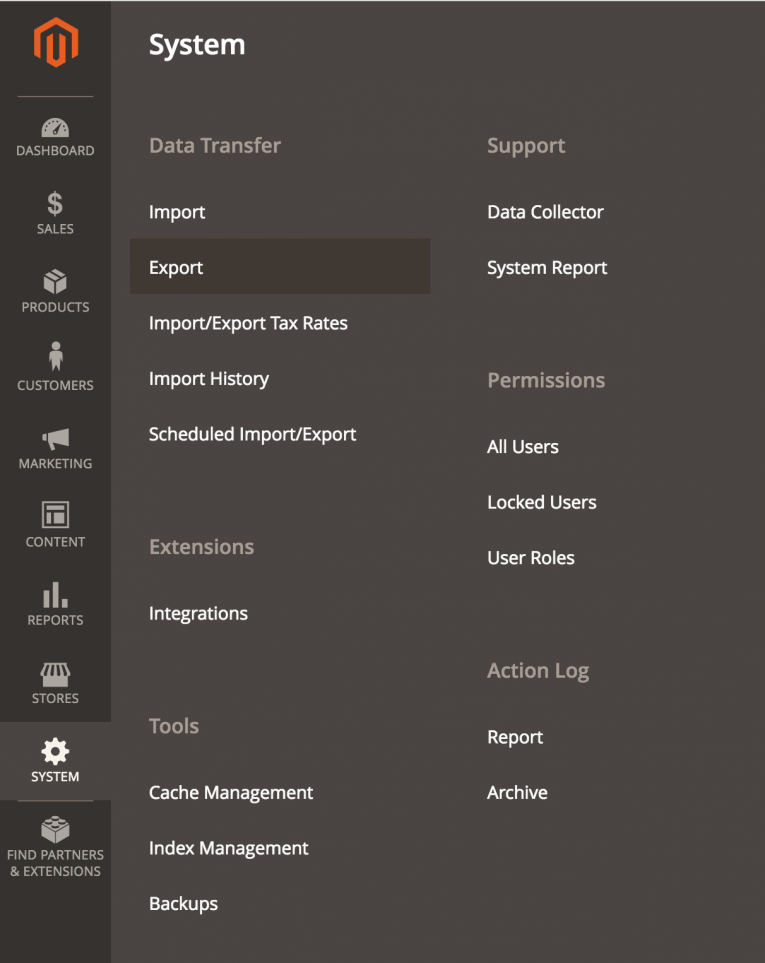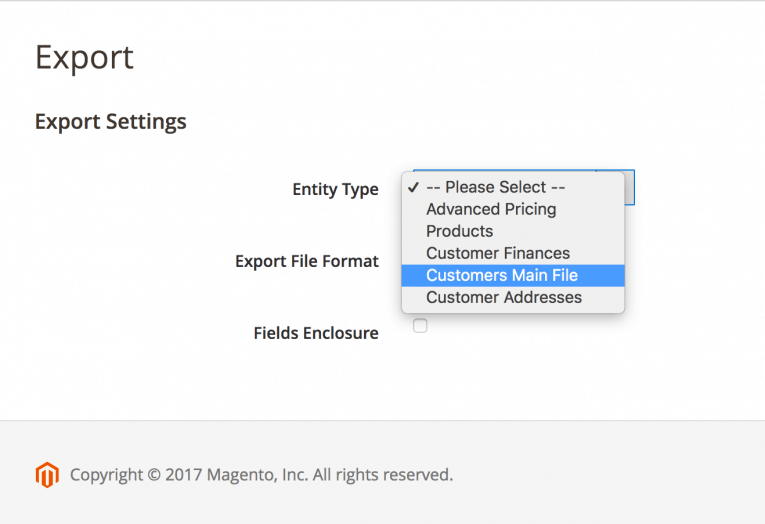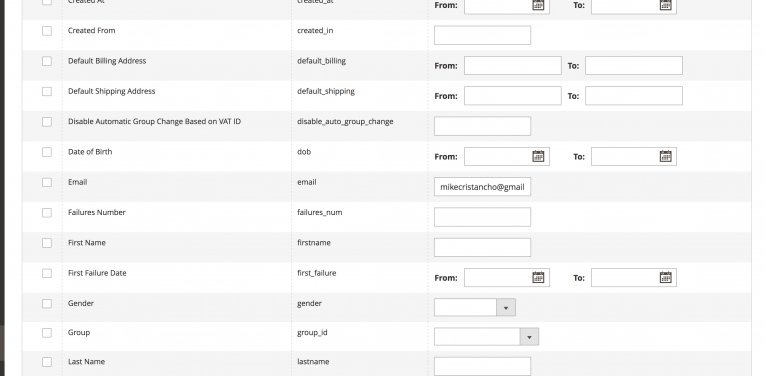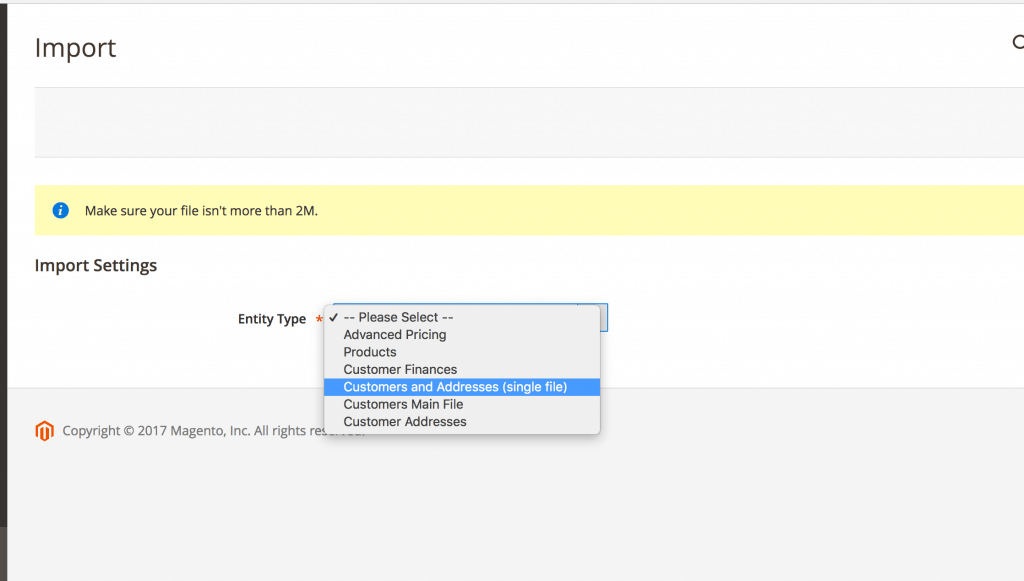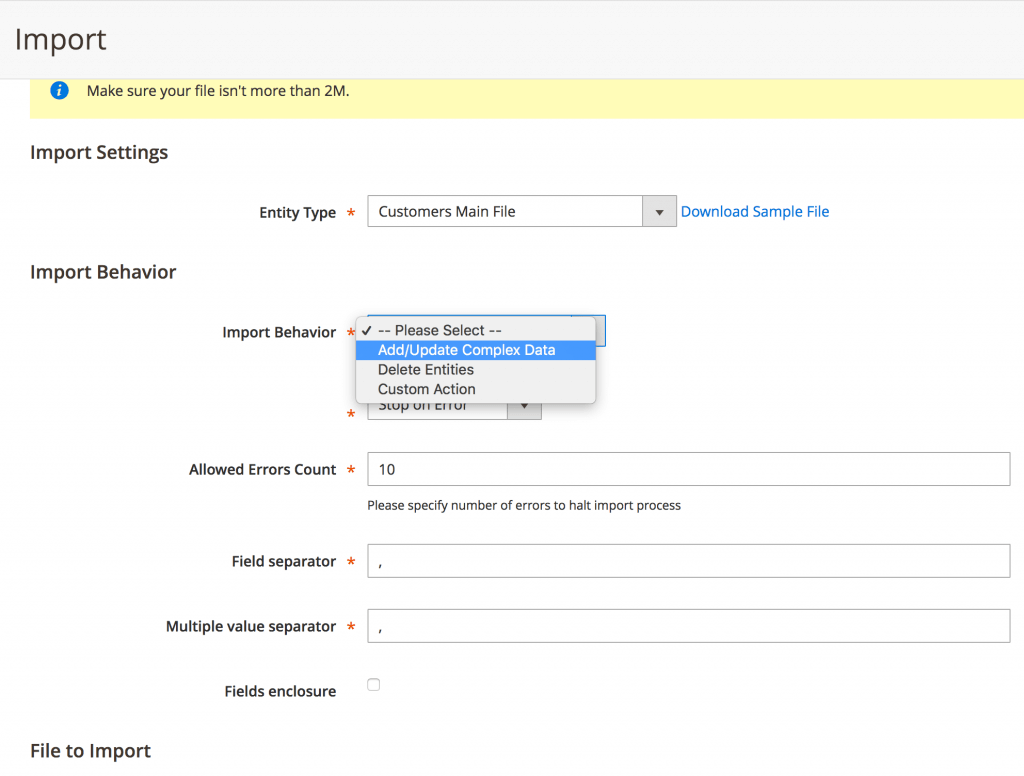In Magento 1 there was a field for easily updating a customer's password to a specific string, however in Magento 2 that feature has been removed and the expectation is that if you are in the admin panel you will reset their password and Magento will request the user themselves to create a new password by following a link sent to them in their email.
While this is safer and more streamlined it can pose an issue if you have a customer that wants a specific password, or can't receive emails (or they all go to spam). I'll show you how to easily reset a customer password in Magento 2.
This is helpful for developers as well if they are working on a staging or development site and emails are set up to send.
READY? SET? MAGEN-GO!
1. Log in to your Magento 2 admin panel
2. Navigate to the customer you want to modify and copy their email address for later on in the Magento 2 walkthrough. You need to have their exact customer account email address for this method.
3. Now Navigate to System>Data Transfer>Export
4. From the dropdown select "Customers Main File".
4b. If you want the full customer list you can skip step 5.
5. Paste in the email address for the single customer you are looking to modify. I like to limit my exposure to "fracking something up" so I only deal with the minimum amount of data that I need to.
6. Scroll to the bottom of the page and hit the "Continue" button. A file will download to your browser or ask you to save the file.
7. Find the location of your recently downloaded file and open it up. It is a CSV (comma-separated values) file so you'll need an application to open that. My favorite apps to use are OpenOffice (the excel knockoff) or even Google Sheets if you use Gmail.
8. Scroll to the right and update the "Password" column to be the password the customer, or you, want to use. Don't use spaces. It must be one continuous word or numbers.
Helpful tip: If your customer has set a previous password (at ANY point) the column named password_hash will be filled in. You'll want to delete that hash value before importing your file.
9. Save your CSV file and go back to Magento. Navigate to System>Data Transfer>Import.
10. Choose from the dropdown Customer Main File then on the next screen "Add/Update Complex Data". DO NOT CHOOSE ANY OTHER OPTION.
11. Find your local CSV that you edited and then upload it.
12 THAT'S IT! The Magento 2 customer should their password reset to the password they want.